Hi fiiends,Today I am going to share a new trick to remotely control a
system with a web interface.Today, I am going to give you a new trick to control systems remotely
by installing a free application created by Denis Kozlov called
Shutter.
The cool thing about Shutter is that once you’ve got it set up on your
target PC, you can perform various functions on your computer through
any web browser on the Internet. First, install Shutter to your target
PC or server and the initial screen that comes up will look like this.
First of all, don’t worry about the settings on this screen because
these are for when you use the application locally. However, your
interest is in using the application as a sort of “web server” that
gives you access to your PC from any browser. To set it up, click on the
Options button and choose the “Web Interface” tab.
On this screen, select “Enable,” choose a “Listen IP” from the list and
enter whatever port you’d like to use. Most folks just use port 80 since
it’s default, however if you want added security you can use some
obscure port. Finally, choose your Username and Password (required),
click save and the application is set up – it’s as easy as that! The
only last step is to make sure that if you’re using a router, you open
up a “hole” so that you can connect to your Shutter server through the
router.
To do this, just go to your router administration control panel (usually
192.168.0.1 or 192.168.1.1, depending on your router’s brand) and
configure port forwarding as shown here.

Just make sure
the IP and port you defined in Shutter is defined here and that it’s
enabled. Once you save, setup is complete. Now you can go to any web
browser and send not only a “restart” command to your computer, but also
a whole list of other commands.
To access the Shutter service, you can just type in the IP on your local
network. In my case, I’d open a browser and type “192.168.1.103:1087″
to access the web interface. From an external Internet location, like a
library or from work, I simply type in my external IP assigned by the
ISP followed by the port, such as “65.xxx.xxx.122:1087″ and the web
interface will come up after you log in with the ID and password you
defined.
NOTE: If you don’t know what your external IP is, just visit
whatismyip.com
As you can see, the Shutter web interface lets you perform a whole list
of tasks on your remote computer, including muting the volume, turning
off the monitor or running a specific program. The great thing about
this approach is that all of these commands are issued from the
application running on your target computer, so you don’t need to
perform any special security configurations to remotely trigger these
commands.
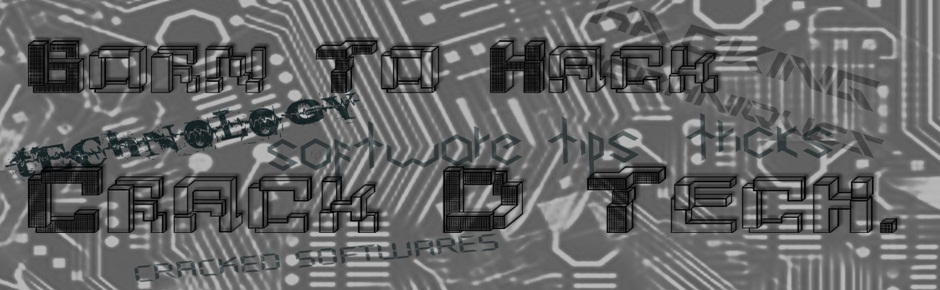





No comments:
Post a Comment